SmartSuite
How to use SmartDeposit
How to use SmartRetrieve
How to use SmartRetentions
How to use SmartApprove
Support
Contact Support
How to Use SmartRetrieve
Assumptions
The SmartPortal is implemented.
Your user has been assigned a license to use SmartRetrieve.
Login to the V1SmartSuite
The V1SmartSuite is the generic term for the suite of products from V1. Using the URL provided to you, your web browser of choice, navigate to the login page and login using the credentials provided to you. You're advised to bookmark it.
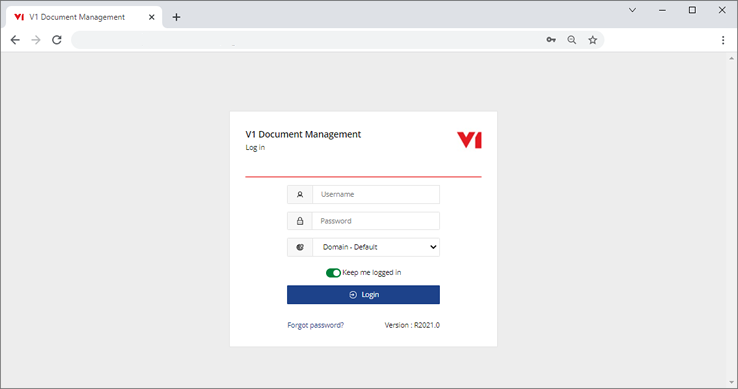
Login to SmartRetrieve
SmartRetrieve is the web application used to retrieve images from an associated table. These images are either viewed as external users via the SmartPortal, or via a link in the FMS.
Once logged in, click the SmartRetrieve icon to enter the application.
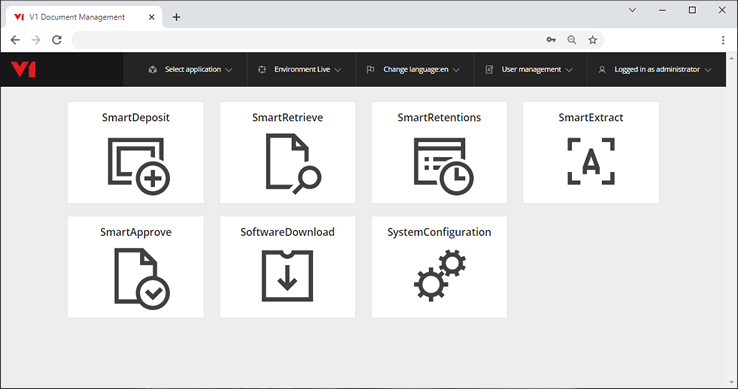
Search Screen
The first step is to select your DbArchive table from thr dropdown.
Next, construct your seach by selecting the field(s), criteria and value(s) to narrow it down
As highlighted, the number of results will reduce as the criteria is further reduced.
When satisfied, click Show Results.
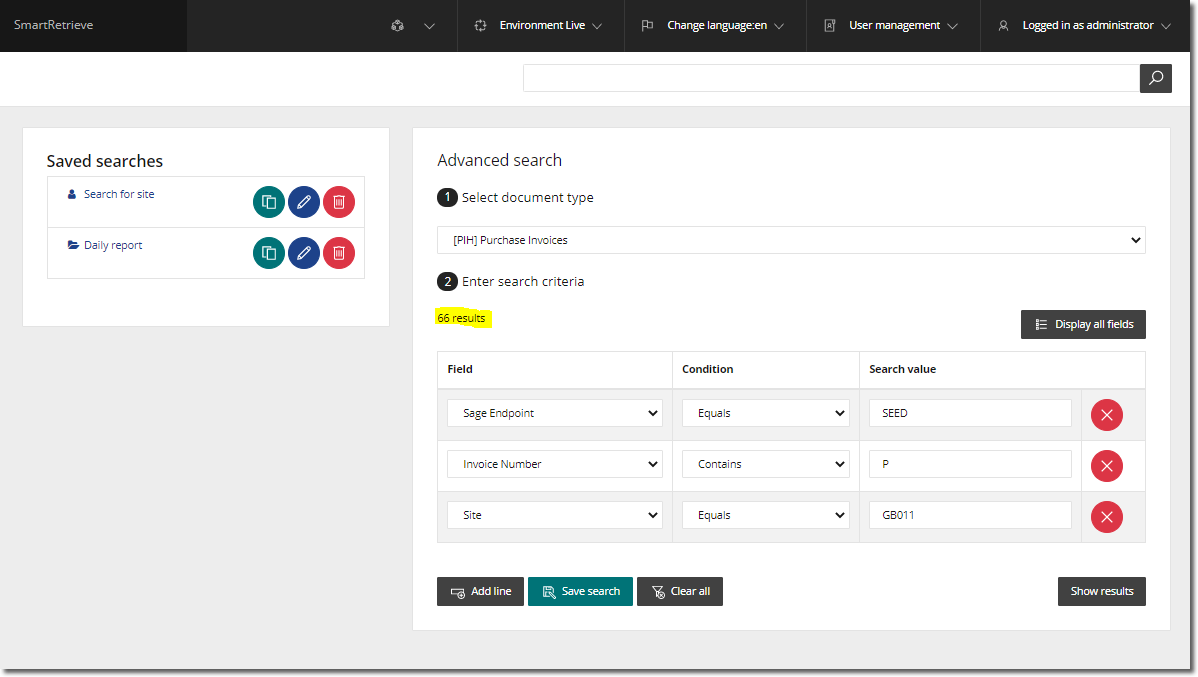
Save a Search
If you perform the same search regularly, once constructed, it can be saved.
Click the Save Seach icon, give it a meaningful name, and it will be displayed on the left hand side for you as a user from the point it's created.
Results Screen
When your search criteria has been satisifed, it will dispay the results on the results screen.
Click the box to the left of the document to view and it will display on the panel on the right hand side.
Click the green icon to the right to see granular details of the field data associated with the document.
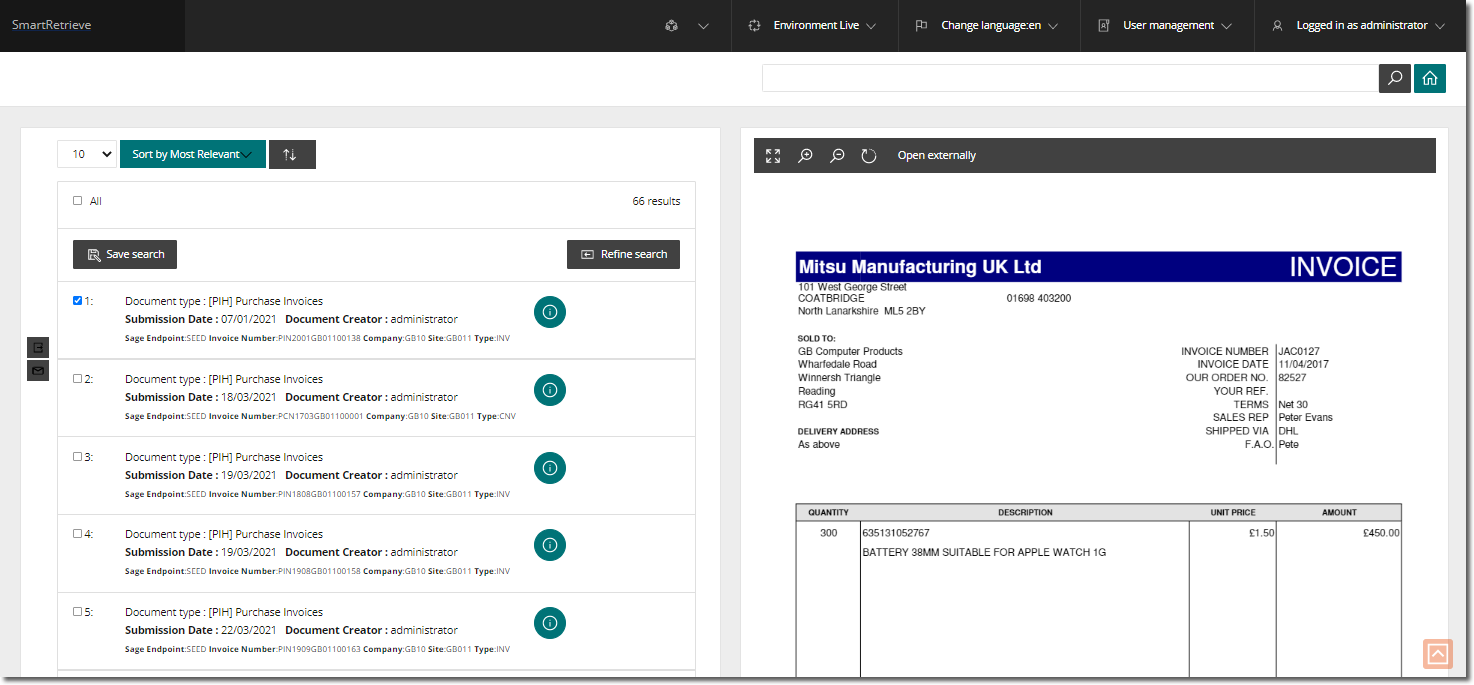
Perform a Global Search
If you have a requirement to search the entire archive across multiple tables, use the cell at the top of the screen.
This search is performed on text found in the field data associated with an image.
For Example:
A Quote, Purchase Order and Purchase Invoice have all been archived with a refernce of ABC123.
The user enters ABC123 in the global search cell and clicks the search icon.
All 3 documents are displayed on the Results Screen without the need to manually search each table individualy.
