SmartSuite
How to use SmartDeposit
How to use SmartRetrieve
How to use SmartRetentions
How to use SmartApprove
Support
Contact Support
How to Use SmartApprove
Assumptions
The SmartPortal is implemented.
Your user has been assigned a license to use SmartApprove.
Login to the V1SmartSuite
The V1SmartSuite is the generic term for the suite of products from V1. Using the URL provided to you, your web browser of choice, navigate to the login page and login using the credentials provided to you. You're advised to bookmark it.
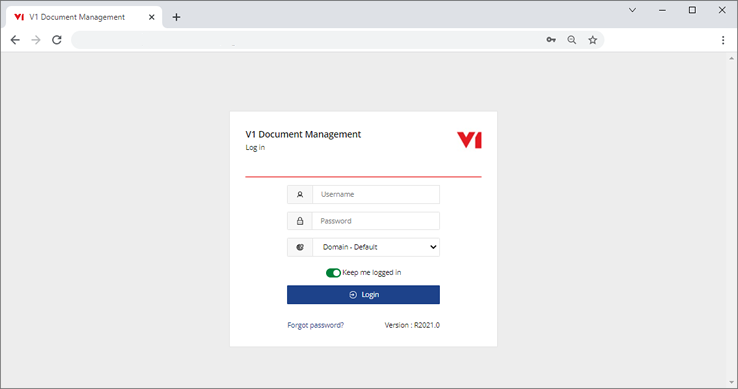
Login to SmartApprove
SmartApprove is the web application allowing documents to be approved (sent on to other users, or created in the FMS), queried or rejected (via email).
Once logged in, click the SmartApprove icon to enter the application.
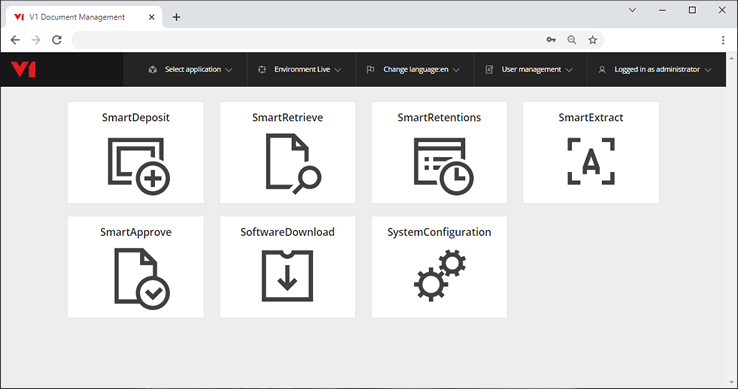
The Summary Screen
This shows a list of documents in each queue, giving high level information about each one. It is the first thing you will see when navigating to SmartApprove.
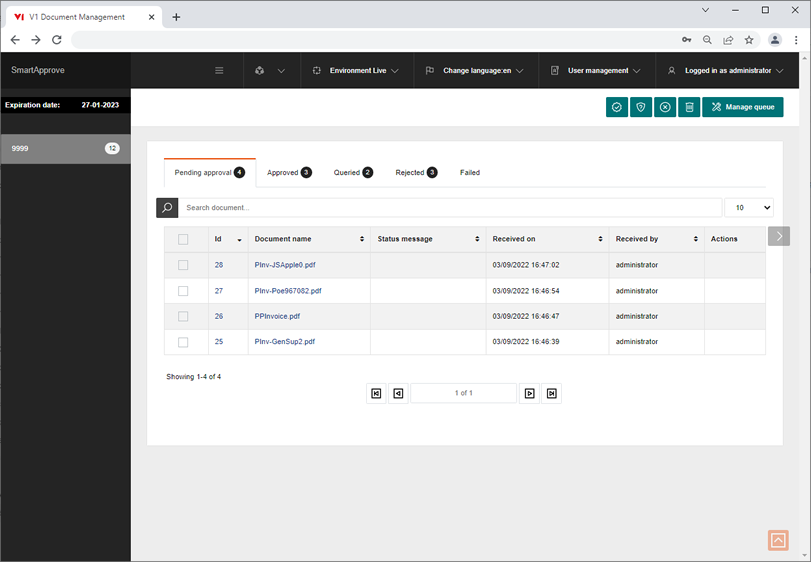
The screen can show from 10 up to 100 at a time based on the drop down.
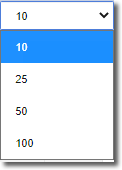
You can also search for a document by entering any text in any of the displayed fields.

There are 5 'States' a document can be in and the following chapters will refer to them, as a guide:
| State | Definition |
| Pending approval | New documents arriving in to the system that require approval. |
| Approved | Documents that have been approved with a status to confirm activity / any next steps. |
| Queried | Documents that have been queried with a status to confirm activity / any next steps (free text), this usually triggers an email to a user who needs to respond to the query and take action. |
| Rejected | Documents that have been rejected with a status to confirm activity / any next steps (free text), this usually triggers an email to a user who needs to respond to the rejection and take action. |
| Failed | Any failure to action one of the above, such as API failure or email delivery failure. |
The Image Screen
When you click on a document on the summary screen (or navigate to a link directly), this shows the data to approve on the left and the image on the right (akin to the SmartExtract UI).
NOTE: The data to approve is read only to prevent any erroneous activity.
Action Icons

From left to right:
Approve
Depending on the integration depends on what action is taken (this is usually at least an email to a pre-determind user), marks the document as approved and moves to the Approved State.
Query
Depending on the integration depends on what action is taken (this is usually at least an email to a pre-determind user), marks the document as Queried, adds a reason for query (added as free text) and moves to the Queried State.
Reject
Depending on the integration depends on what action is taken (this is usually at least an email to a pre-determind user), marks the document as Rejected, adds a reason for rejection (added as free text) and moves to the Rejected State.
Delete
Deletes a document. NOTE: Once deleted, it is not recoverable, so use with caution.
Manage queue
Usually only accessible to administrative users, allows the configuration of a SmartApprove queue.
Import Documents into SmartApprove
SmartApprove is fully API driven, any external system authenticated to do so, capable of a POST of json plus an image can import documents.
Contact your V1 Account manager for more details on this, typically documents will arrive from SmartExtract prior to, for instance, being posted to a FMS.
